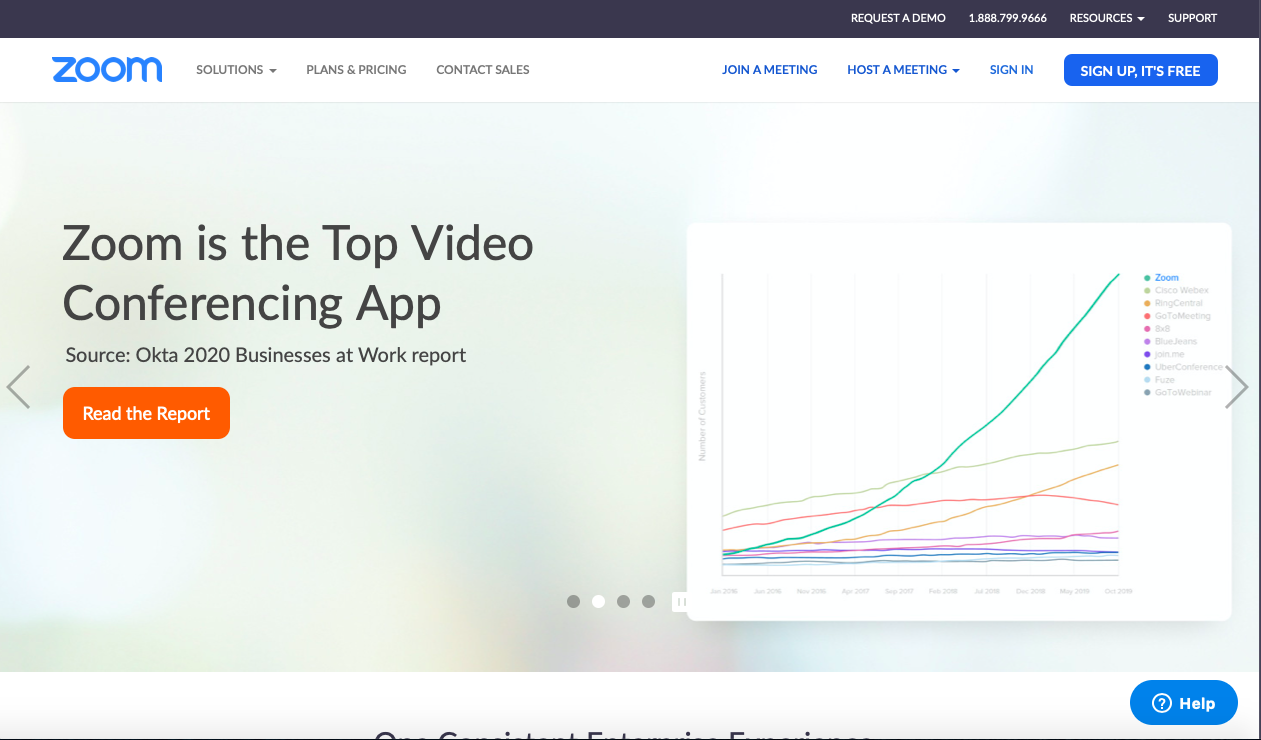
Get set up with Zoom so we can stay in touch!
District 5500 has asked us all to stay in touch and meet though Zoom, if needed. The hardest part is signing up, and that's not too bad! However, if you need help to get this set up, please just let Barbara Barr know! We'd be happy to even come to your home and help! Here's how you do it!
1. Go to https://zoom.us
2. When you are on the Zoom homepage, go to the upper righthand corder and click on the blue button that says: "SIGN UP, IT'S FREE"
3. A new page will open that will ask for your email address. Fill in your correct email address and click on the blue button that says: "SIGN UP"
4 Another new page will open that tells you they have sent you an email. Check your email!
5. In your email, find your message from Zoom. Open the email and click on the blue button that says: "Activate Account"
6. Another new page will open. Fill in your name and make a password. After you confirm your password, click on the orange button that says: "Continue"
7. Another new page will open asking you to invite people to Zoom. If you are not going to invite colleagues, family or friends, then click on the white button on the lower right corner that says: "Skip this step". If you are comfortable with technology and want to use Zoom to communicate with friends and family or hold meetings, follow the directions from Zoom.
8. Another new page will open. If you are just wanting to use this program to attend Rotary meetings, you are DONE.
NOTE: You will receive an email from Zoom when we have a meeting. The email will give you a date and time of the meeting. It will also give you a link to the meeting. Put the date and time on your calendar, and SAVE THE EMAIL! When it's time for the meeting, you just go back to the email about the meeting, and click on the link to the meeting. Zoom will ask you about using your audio and microphone. Just click on "YES" and enjoy the meeting.
NOTE: You will receive an email from Zoom when we have a meeting. The email will give you a date and time of the meeting. It will also give you a link to the meeting. Put the date and time on your calendar, and SAVE THE EMAIL! When it's time for the meeting, you just go back to the email about the meeting, and click on the link to the meeting. Zoom will ask you about using your audio and microphone. Just click on "YES" and enjoy the meeting.